Is this the post you saw? HelenW wrote it 1/31/2025 in Month 2 — Share your progress here:
https://thequil...
Announcement
Collapse
No announcement yet.
Latest Forum Posts
Collapse
-
A few days ago I found a page showing the position on the quilt of blocks 1 and 2. Of course I cant find it anywhere now!!!...
-
If you have tried through your profile, send an email to [email protected]. There are some accounts that...
-
Here are 4 of the 12 block just need to trim down to 5 1/2 inches
-
Can someone explain to me how to put my name on my avatar? Thank you...
-
Penny, I found my ruler on Seven Sisters quilt shop website. at top of screen search for ‘flying geese’, looks like...
-
Finished all 12 blocks for February and it was great fun! I used Alex Anderson's method of applique with Print & Piece...
-
Gloria I love what you did with your blocks! You have inspired me. They look amazing!
-
OMG! I love it especially the house.
-
Bear Creek Quilting Company has it. I ordered more of the pink Plaid.
-
Since I have an embroidery machine, I decided to make blocks from patterns I already have. I added hearts and diamonds which...
-
Excellent way to make this quilt your own. Great choice for an alternative block.
-
Sites like OESD for Bernina or Urban Threads and embroidery.com have digitized fonts you can buy and import. However, size...
-
Months 1 & 2 done! I decided to try some EPP for month 2, it's not perfect, but that is what makes this a learning ...
-
Each pattern comes out the first of each month, sometimes the day before. My month 3 blog will post Friday February 28 and...
-
I didn’t like my checked background with the fabric I wanted to use. And I have a new machine so wanted to try out the...
-
Hi, I'm new to the Quilt Show BOM. When will the next blocked be released please? I'm going on a retreat this week and just...
-
Finished my alternate blocks for the 2nd month. I used the circle idea and then inserted a heart too. Raw Edge applique,...
- Loading...
- No more items.
Trending Forum Posts
Collapse
-
Home from the Maine Quilts show where my Color my World quilt, rename ‘Home,’ received 3 ribbons. I’m overwhelmed...
-
Well, here it is, the end of 2022, and I finally have finished my 2021 BOM quilt! I apologize that the photo is not centered....
-
Hi There,
I hope you can help me. I know I'm very late in getting to this point but life is finally allowing... -
I'm quite behind on my BOM, but now have all the tall buildings of the outer ring done. I would like to add some house...
-
Hi all.. I am behind in my Color My World and just starting the skyscrapers... Does anyone have the finished size (with...
-
My quilt is finish
-
For anyone paper piecing, is your quarter inch a tiny bit larger? When I’m trimming up the finished building, I line...
-
I decided early to do paper piecing instead of the wax…I’m more comfortable . However, I have a few questions…anyone...
-
Will we have access to the Color My World videos after December 31st? I can't seem to find info on this.
-
I am BRAND NEW to the Quilt Show and fell in love with this pattern. I downloaded all of the instructions. My concern is......
-
I'm a new-ish star member and would like to download the "Color My World" pattern...but I can't find where to...
-
See how I quilted Color My World and the added surprise quilting in Wendy’s border:
https://bbquiltmaker.b... -
Hello - I know someone has solved this problem...I seem to remember a question arising when we put the inner circle together...
-
Cap'n John showed me a new feature--you can see all the photos posted on any particular topic--at once.
Open... -
I know Barbara has reminded us to download all files prior to the end of the year. I finished my downloads today and decided...
-
Please use this topic to share your FINISHED top or quilt here. This will make it easy to see all the great quilts everyone...
-
Sunday Sew and Sews met today. Pam R. came up with a brilliant way to make One World—she used striped fabric!...
- Loading...
- No more items.
Smileboxes and blogs
Collapse
X
-
-
-
-
Filter
-
Administrative
new posts
-
Here's what I had put together to help another member a few weeks ago. Hope it helps!
About Smilebox. It's pretty intuitive, but I've written down all the steps I take to put one together and post it to TQS. If you go to http://smilebox.com and click get started, it will walk you through getting it installed on your computer. You can use the basics for free, or choose to pay for additional capabilities. I started free and upgraded after I learned how to use it. Hint - when you want to access your account for the second and successive times, double click the icon on your desktop - it will take you right to your "stuff." What I will describe below is all available free. (The upgrade gives you
Full screen, ad-free playback
Print at home or a store
Burn to DVD and save to photo frame
Use our music (2000+ songs) or yours
Unlimited storage for shared creations
Free 14-day trial - cancel anytime for $40 per year.)
At the first screen, click on Design Catalog
I like to use "Anytime" - "slideshows" - "Simply Slides" as you can post up to 400 pictures, it's easy to use, and you get the largest picture display size without needing to do any cropping or losing parts of the pictures.
Click Personalize
Click Get Photos (lower left of screen)
Use the Address bar to locate your pictures/folders on your computer
Click on the folder you want
As you hover over each picture, you will be given a chance to "add" or "view" - clicking on View brings up a larger image, and on add will cause the picture to appear in the box on the left side of the screen.
When you are finished adding pictures, click "done." (top right)
It will automatically bring up a black box that says add your text here. Enter what you want to appear at the beginning of your slideshow.
At this point, you can also choose the background and font color on the right side of the screen.
Hint - when you are typing titles or captions, the print will start out large. As you enter more text, the print will become smaller in order to fit everything into the space provided. You cannot change the font style.
When you are ready to put the pictures into the slideshow, click on "Add Slides" at the bottom of the screen.
You can add slides one at a time, or five at a time.
Use the left mouse button to drag and drop a picture from the group on the left side to the desired slide.
Hint - if you hover over a slide where you have placed a picture, you can choose to edit the picture if need be.
Hint - If you decide to change the order of your slides, use the left mouse button to drag and drop them where you want them - they will rearrange automatically.
To add captions to your slides, click on "Slide View" at the bottom of the screen and type the caption in the box on each slide.
Use the arrows on the lower right to move back and forth between your slides in this view.
Once you have created at least one slide, any time you are in "Slide View" you can choose the transition between slides and the duration of each slide - see lower right of the screen. FYI, my travelogue #9 uses "crossfade" transition and 7 second timing.
When you think you're ready to go, click on "preview" at the top of the screen. This will cause your slideshow to run on your screen. If you want to stop it at any time, click the escape button on your keyboard.
When you are ready to publish, click on "share, print or DVD" at the top of the screen.
It will ask you to name the slideshow so that it can be saved. Type in your desired name.
To post the show to a TQS blog:
Click "post to Facebook, blog or web"
If you haven't yet named it, it will ask for the name.
Click "continue" - it will save the file and upload it automatically.
After that is complete, click "more" near the top left of the screen.
Using your right mouse button, highlight and save everything you see in the box that has appeared.
Go to TQS and start creating your blog.
Click on the small icon that says "HTML" in the area just over the top of the box where you type the blog.
Another box will appear with your blog text in it. The cursor will be at the top left of the box.
Right click and paste at that point to insert the smilebox.
The button to view the smilebox will appear at the beginning of your blog.
It's Not What You Gather, But What You Scatter
That Tells What Kind Of Life You Have Lived !
- IP
Comment
-
Is this the post you saw? HelenW wrote it 1/31/2025 in Month 2 — Share your progress here:
https://thequil... -
A few days ago I found a page showing the position on the quilt of blocks 1 and 2. Of course I cant find it anywhere now!!!...
-
If you have tried through your profile, send an email to [email protected]. There are some accounts that...
-
Here are 4 of the 12 block just need to trim down to 5 1/2 inches
-
Can someone explain to me how to put my name on my avatar? Thank you...
-
Penny, I found my ruler on Seven Sisters quilt shop website. at top of screen search for ‘flying geese’, looks like...
-
Finished all 12 blocks for February and it was great fun! I used Alex Anderson's method of applique with Print & Piece...
-
Gloria I love what you did with your blocks! You have inspired me. They look amazing!
-
OMG! I love it especially the house.
-
Bear Creek Quilting Company has it. I ordered more of the pink Plaid.
-
Since I have an embroidery machine, I decided to make blocks from patterns I already have. I added hearts and diamonds which...
-
Excellent way to make this quilt your own. Great choice for an alternative block.
-
Sites like OESD for Bernina or Urban Threads and embroidery.com have digitized fonts you can buy and import. However, size...
- Loading...
- No more items.
What's Going On
Collapse
There are currently 3711 users online. 547 members and 3164 guests.
Most users ever online was 20,162 at 03:06 PM on 02-20-2024.
Forum Stats
Collapse
Topics: 8,294
Posts: 155,928
Members: 27100
Active Members: 1,924
Welcome to our newest member, [email protected].
Latest Topics
Collapse
Trending
Collapse
There are no results that meet this criteria.
Working...
X
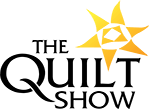




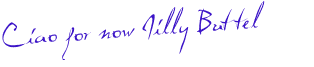
Comment