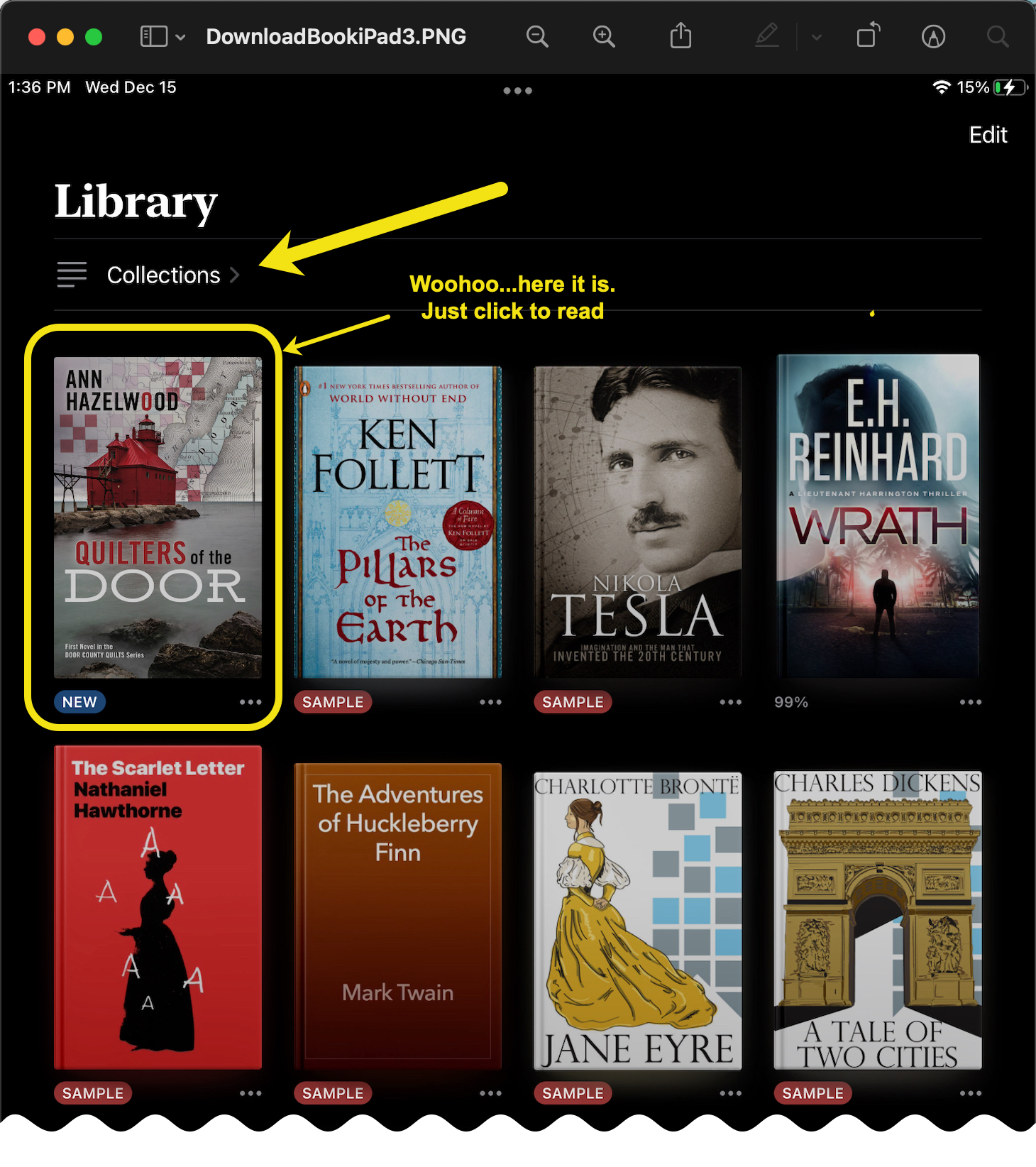Ok, so you've PURCHASED some downloadable content, so where is it? We've put the ability to manage your downloadable content in your MY DASHBOARD. All you have to do now, is DOWNLOAD it to your iPAD just like you did on your computer.
1) Get your iPAD and log into your account and click MY DASHBOARD on the purple bar.
2) When the page loads, you will be on the MEMBERSHIP tab, click the SHOP tab just to the right of the MEMBERSHIP tab.
3) You will see a big purple button to the right, MANAGE DOWNLOADS and ADDRESSES, just click.
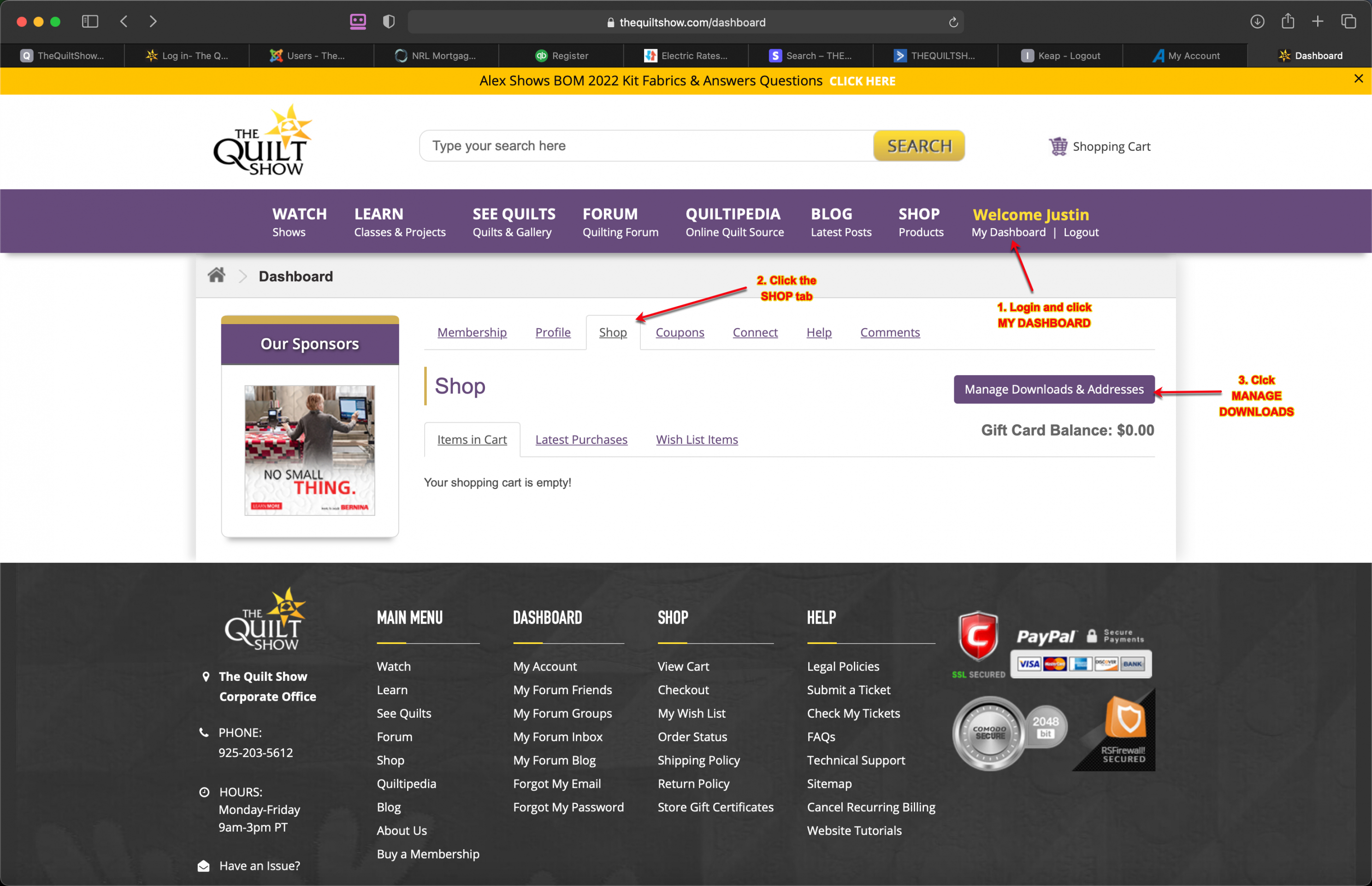
4) You will now see 3 links: Order History, Downloads, and Modify Your Address Book Entries. Click the DOWNLOADS link.
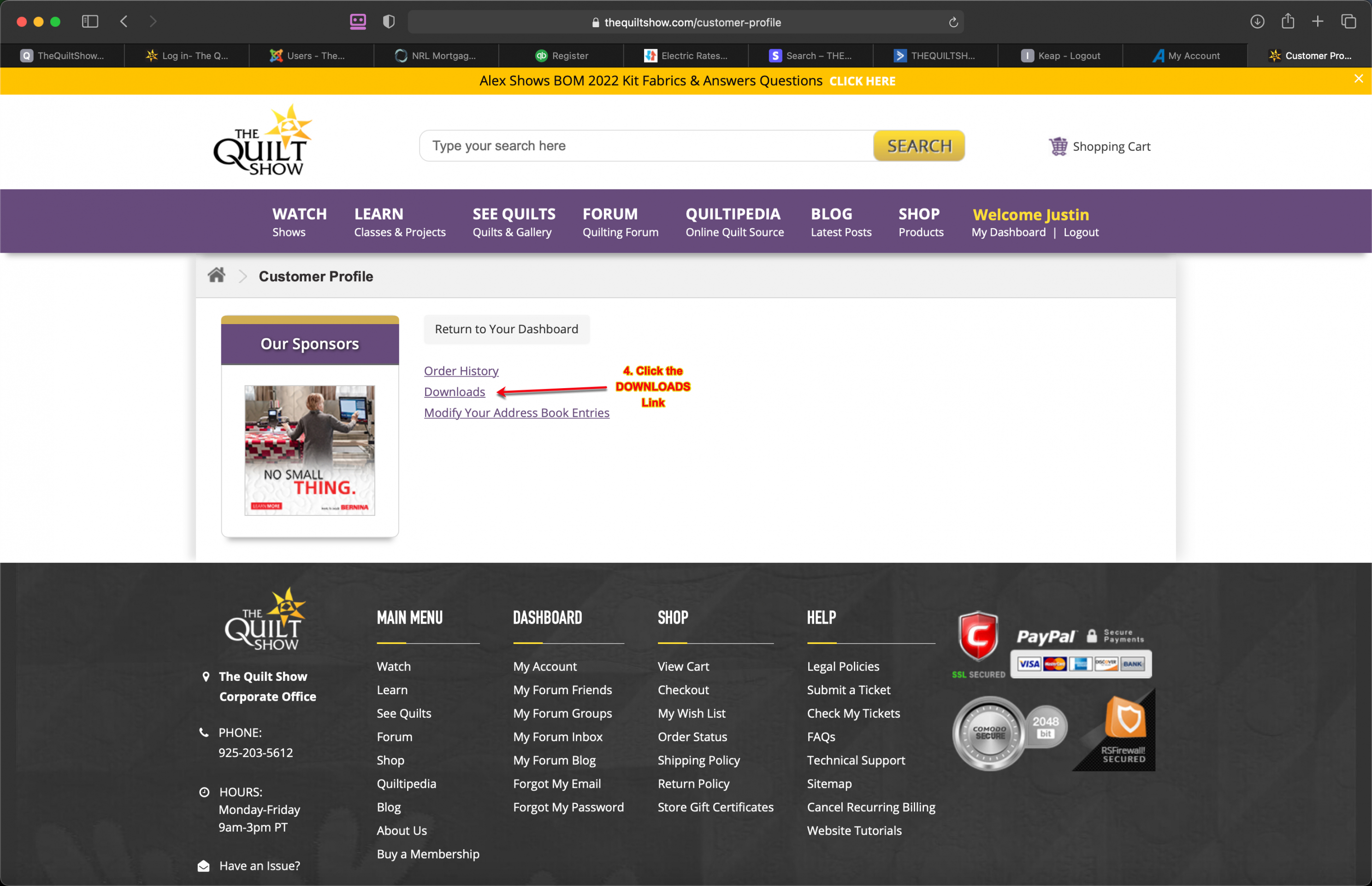
5) A page will now load listing all of your Downloadable Content you have purchased. From left to right on this page, you'll see the item you've purchased, how many downloads remaining, (you are allowed to download any given purchase up to 5 times), and all the way to the right, an orange, downward pointing arrow. This is the button that will tell your account to DOWNLOAD that content onto the iPAD that you're currently logged into.
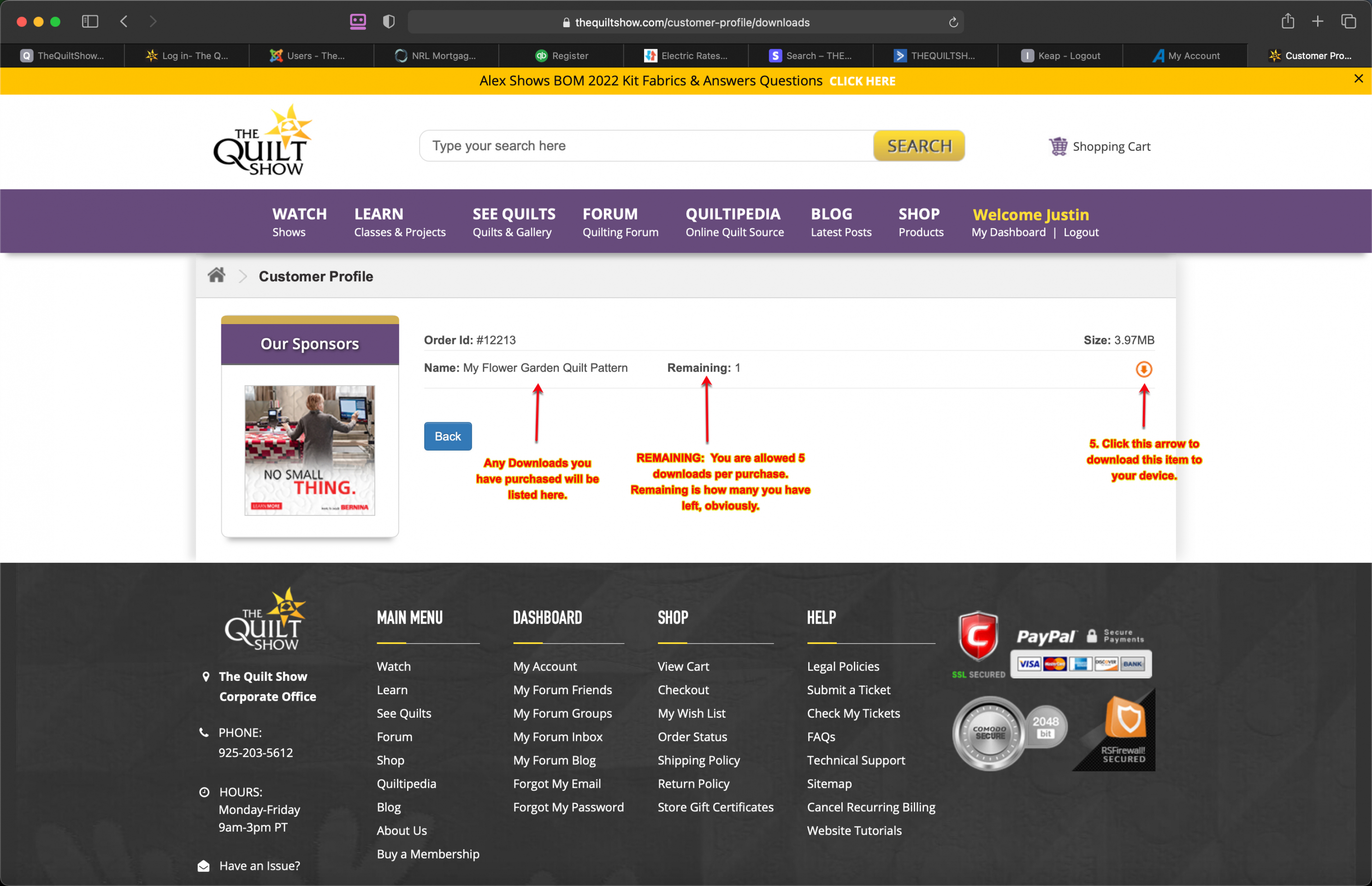
The Book will now open on your iPad and you can immediately start reading without doing anything else. HOWEVER, if you don't tell the iPAD where to save it first, when you close your iPad, it won't be there.
When you see the book open on your iPad, immediately tap the Share Icon on the upper right of your iPad screen.
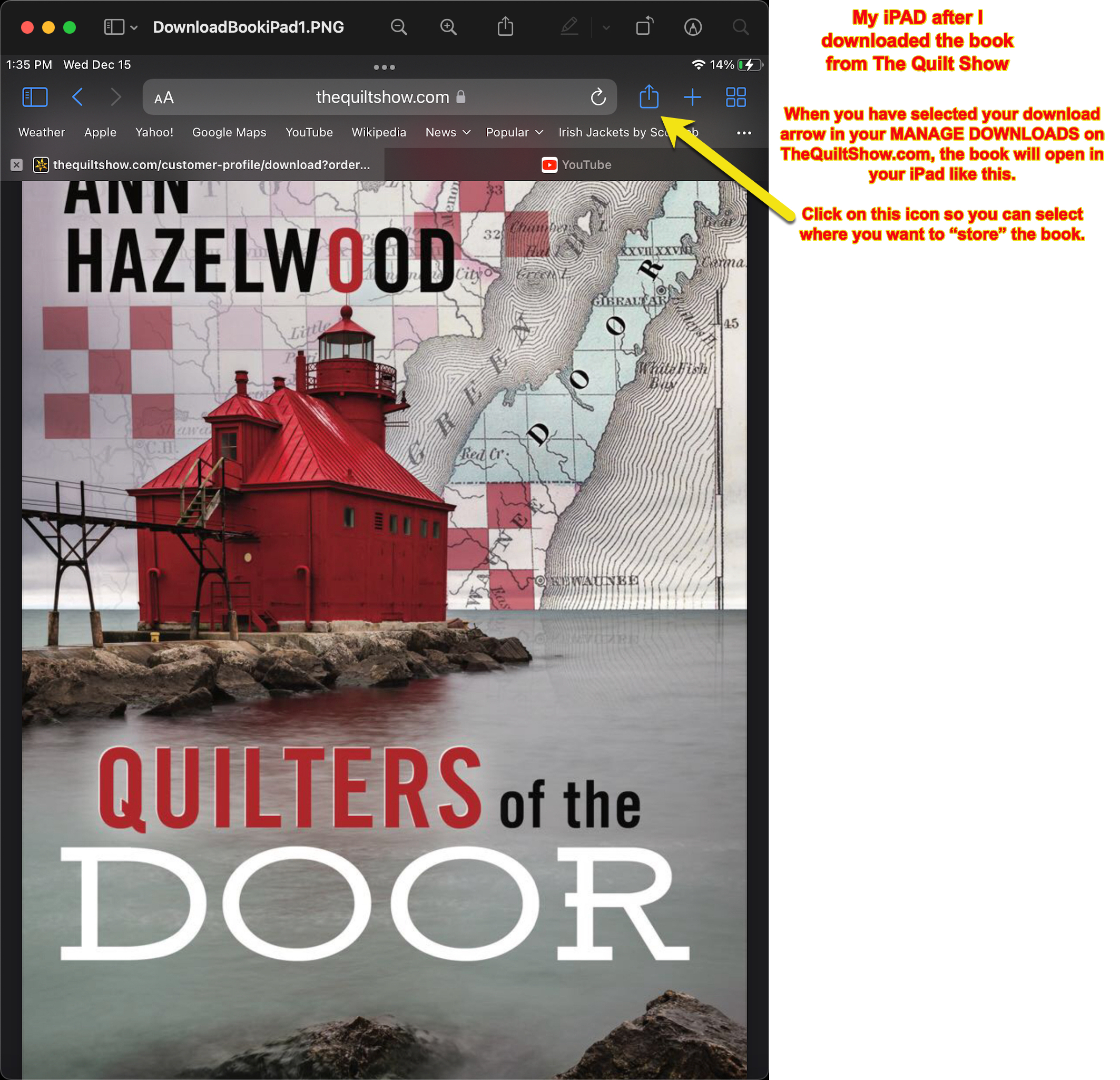
I store all of my books in my BOOK icon on my iPad. Swipe the icons to the left until your see the Book Icon in the graphic below to save your book here.
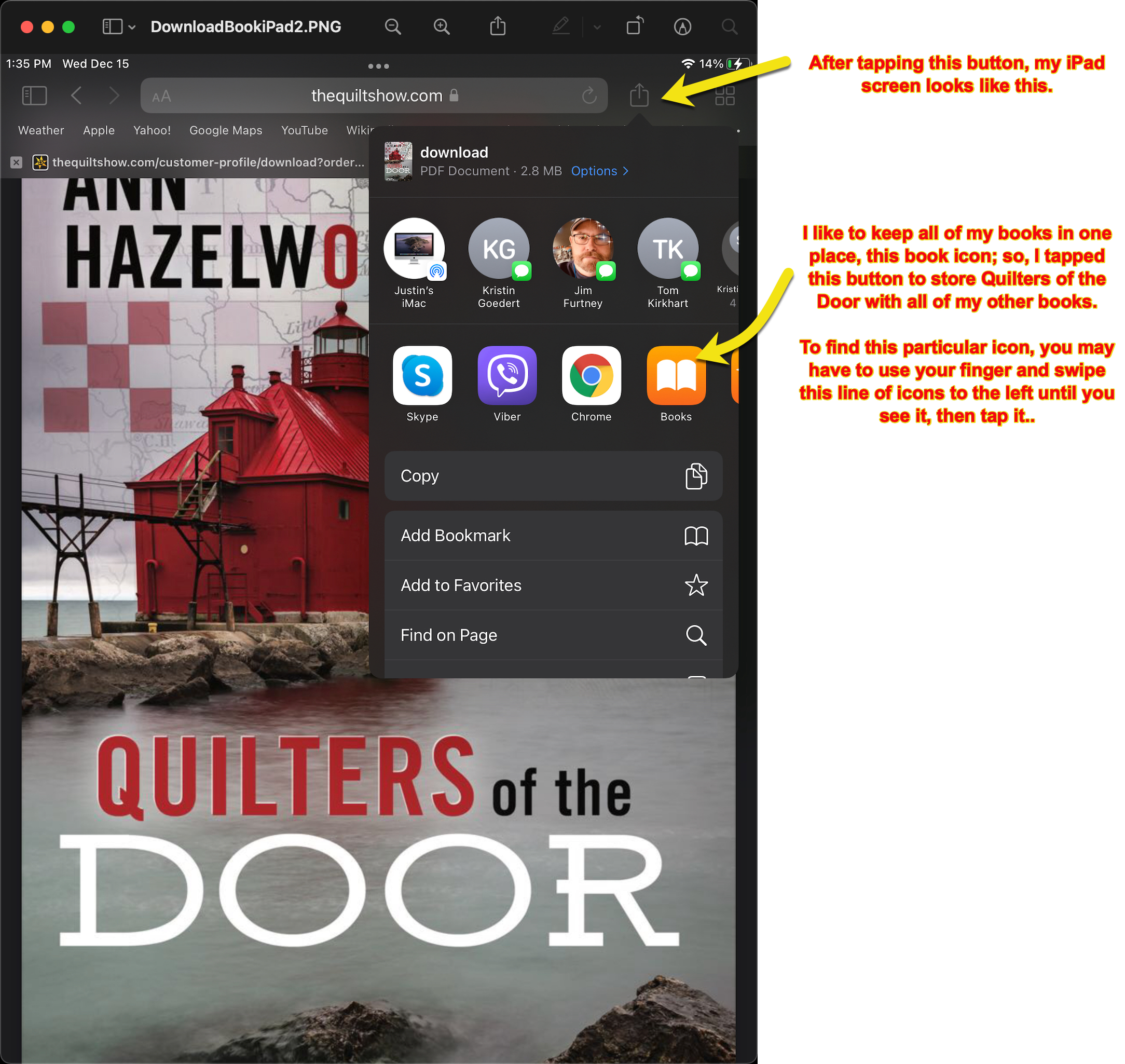
You have now saved this book in your Book Icon section on your iPad.
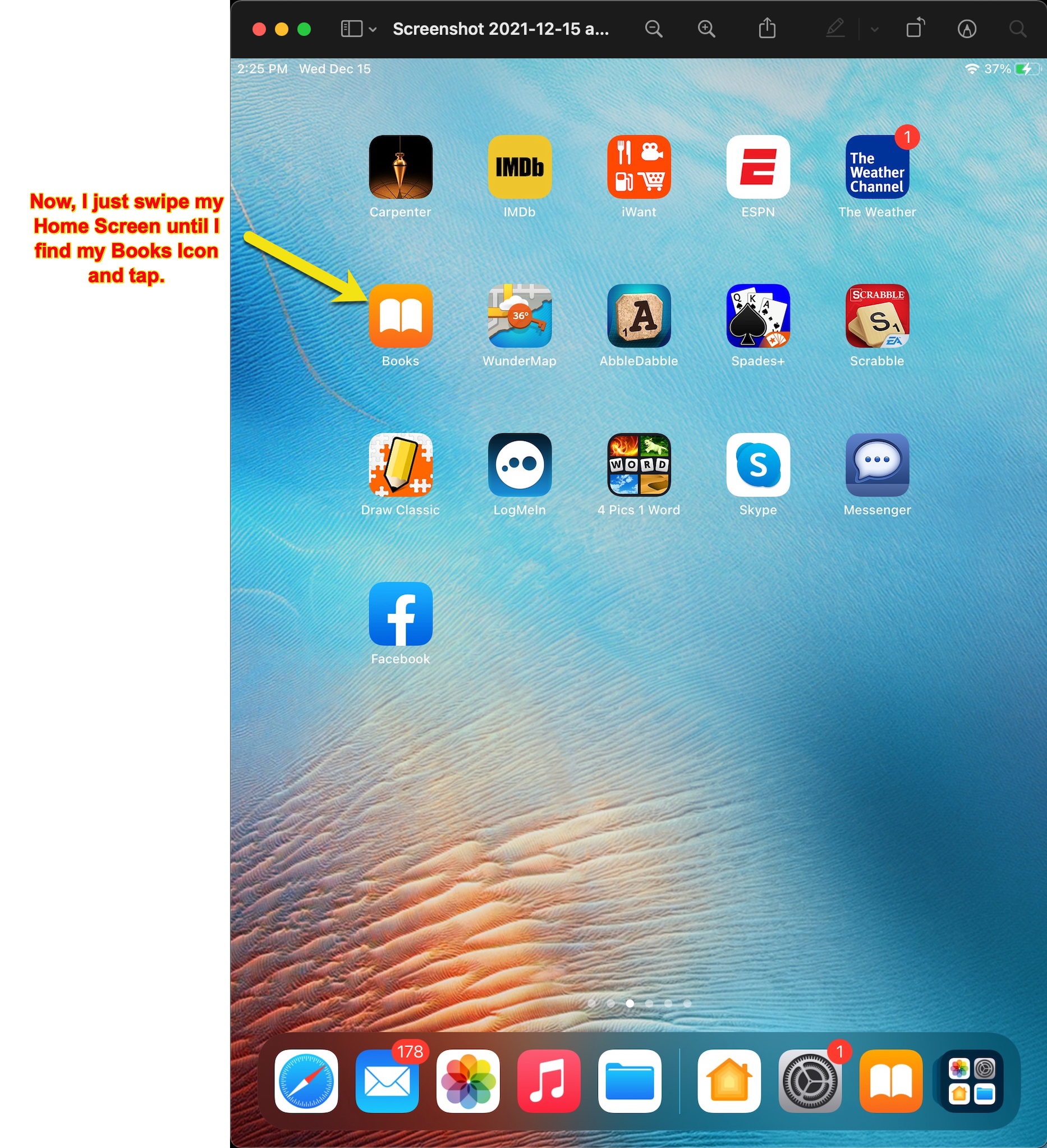
The first time you want to read the downloaded book, you have to tap the COLLECTIONS button and then select the book from there. Enjoy reading your downloaded book!!